
A bookmark is "An easily accessible web link stored in a web browser such as Internet Explorer" (from Glossary of eLearning). In other words, just like when you are reading a book and you want to return to the page you are reading - or a page with a great quotations - you can add a piece of paper or sticky to easily return to that page. A bookmark is an electronic format of that.
If you are not sure how to, in your browser, bookmark or add a Web page to your favourites, the following guidelines may be useful.
The guidelines have been adapted from "How do I create an Internet favorite / bookmark?" (with many thanks to Computer Hope) and complemented with additional videos.

Microsoft Internet Explorer (IE)
There are several ways to create a bookmark in Internet Explorer (IE), but these guidelines only focus on one (see the link above for some more suggestions).
- Turn on your computer
- Connect to the Internet
- Open your browser
- Open the page you wish to add to your Favourites.
- At the top left your will see a menu. One of the tabs is entitled "Favorties" - click Favorites.
- Click Add to Favorites.
Once you have completed these steps, an "Add Favorite" window will open and will allow you to add a favourite to your favourites list. Next time you want to open this page, you can click on favourites, and you will see the list of all your bookmarks, making it really easy to find the page again. 

If you are still unclear, this video shows you step-by-step how to add and retrieve a favourite in IE 7.
Mozilla / Mozilla Firefox / Netscape
As with IE, there are several ways you can create a bookmark in Mozilla Firefox can be done several different ways, but these guidelines only focus on one (see the link above for some more suggestions).
- Turn on your computer
- Connect to the Internet
- Open your browser
- Open the page you wish to add to bookmark.
- At the top left your will see a menu. One of the tabs is entitled "Bookmarks" - click Bookmarks.
- Click "Bookmark This Page".
Once you've completed these steps an "Edit this Bookmark" window will open. Specify a sensible name for the page and then click "Done".
If you are still unclear, the video below shows you step by step how to add and retrieve a bookmark in Firefox.Opera
Again, like IE and Mozilla Firefox, there are several ways you can create a bookmark, but these guidelines only focus on one (see the link above for some more suggestions).
- Turn on your computer
- Connect to the Internet
- Open your browser
- Open the page you wish to add to bookmark.
- At the top left your will see a menu. One of the tabs is entitled "Bookmarks" - click Bookmarks.
- Click "Bookmark This Page".
Once you've completed these steps a window will open. Specify a sensible name for the page and then click "Done".





No comments:
Post a Comment